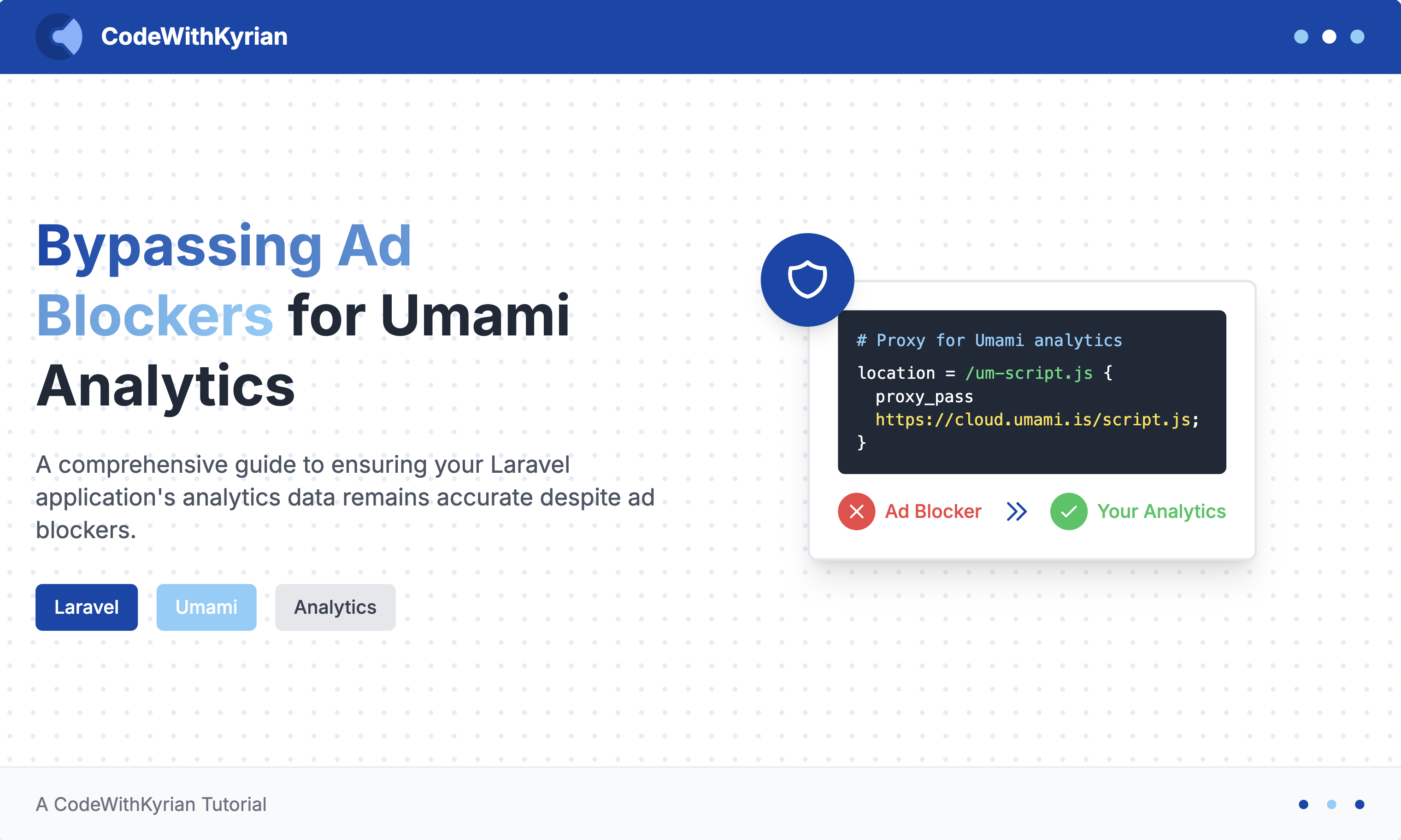
Bypassing Ad Blockers for Umami Analytics in Laravel Applications
- Bypassing Ad Blockers for Umami Analytics in Laravel Applications
- The Problem with Ad Blockers and Analytics
- The Solution: Proxying Your Analytics Scripts
- Nginx Configuration for Proxying Umami
- Apache Configuration (Full Server Access)
- The .htaccess Limitation on Shared Hosting
- The PHP Proxy Solution for Shared Hosting
- Additional Tips for Maximum Effectiveness
- Conclusion
Bypassing Ad Blockers for Umami Analytics in Laravel Applications
Ad blockers have become increasingly sophisticated, making it harder for website owners to track user behavior and gather valuable analytics data. If you're using Umami with your Laravel application, you've likely encountered this frustrating issue. Let's explore why this happens and how you can work around it.
The Problem with Ad Blockers and Analytics
Ad blockers like uBlock Origin, AdBlock Plus, and Privacy Badger are designed to block tracking scripts that collect user data. While their primary purpose is to block intrusive ads, they've expanded to target analytics tools as well.
These blockers work by:
- Domain blacklisting: Blocking requests to known analytics domains like
analytics.google.comorcloud.umami.is - Script fingerprinting: Detecting common patterns in tracking script code
- Request pattern analysis: Identifying network requests that look like tracking calls
For Umami users, this means your tracking script might be blocked if it's loaded directly from cloud.umami.is or another known Umami hosting domain. When this happens, you lose valuable data about user behavior, page views, and conversion metrics.
The Solution: Proxying Your Analytics Scripts
The most effective way to bypass ad blockers is to serve the Umami script from your own domain. This technique, called "proxying," makes the analytics script appear to come from your website rather than a known tracking domain.
Let's look at how to implement this in different server environments.
Nginx Configuration for Proxying Umami
If you're using Nginx, you can easily set up a proxy for the Umami script. This approach works great for self-hosted Laravel applications.
Where to Add the Configuration
You should add this configuration within a server block. Depending on your Nginx setup, you have a few options:
- sites-enabled directory: Add it to your site configuration in
/etc/nginx/sites-enabled/your-site.conf - server-conf.d directory: Some setups use
/etc/nginx/server-conf.d/for server-specific configurations - Directly in nginx.conf: You can add it within a server block in your main nginx.conf file
Here's the configuration you need to add:
umami-proxy.conf
# Inside your server blockserver { # Your existing server configuration... # Proxy for Umami analytics script location = /um-script.js { proxy_pass https://cloud.umami.is/script.js; proxy_set_header Host cloud.umami.is; proxy_set_header X-Real-IP $remote_addr; proxy_set_header X-Forwarded-For $proxy_add_x_forwarded_for; proxy_set_header X-Forwarded-Proto $scheme; proxy_ssl_server_name on; # Cache settings proxy_cache_valid 200 1h; expires 1h; add_header Cache-Control "public, max-age=3600"; } # Rest of your server configuration...}With this configuration, when someone requests /um-script.js from your website, Nginx will fetch the script from cloud.umami.is/script.js and serve it as if it came from your domain.
Apache Configuration (Full Server Access)
If you have full access to your Apache server configuration, you can use ProxyPass directives to achieve the same result.
Add this to your Apache virtual host configuration:
<VirtualHost *:80> # Your existing configuration... # Enable the required modules <IfModule mod_proxy.c> <IfModule mod_proxy_http.c> # Enable SSL for proxy SSLProxyEngine On # Proxy the Umami script ProxyPass /um-script.js https://cloud.umami.is/script.js ProxyPassReverse /um-script.js https://cloud.umami.is/script.js </IfModule> </IfModule> # Rest of your configuration...</VirtualHost>This configuration tells Apache to forward requests for /um-script.js to the Umami script while maintaining the appearance that it's coming from your domain.
The .htaccess Limitation on Shared Hosting
If you're on shared hosting or a platform like Heroku where you can only modify Apache through .htaccess files, you'll face some limitations:
- You can't use
SSLProxyEnginein.htaccessfiles - Proxying to HTTPS URLs often fails without
SSLProxyEngine - The
[P]flag in RewriteRule might not work as expected
I've seen many developers struggle with this. You might try something like:
RewriteEngine OnRewriteCond %{REQUEST_URI} ^/um-script\.js$ [NC]RewriteRule .* https://cloud.umami.is/script.js [P,L]But this typically results in errors or, worse, redirects to the original domain (which defeats the purpose of hiding the analytics source).
The PHP Proxy Solution for Shared Hosting
Fortunately, there's a reliable workaround using PHP to act as a proxy. This method works on virtually any hosting environment that supports PHP.
Step 1: Create a PHP Proxy Script
Create a file named um-script.js.php in your Laravel public directory:
:public/um-script.js.php
<?php// Set the correct content typeheader('Content-Type: application/javascript'); // Set caching headersheader('Cache-Control: max-age=3600');header('Expires: ' . gmdate('D, d M Y H:i:s', time() + 3600) . ' GMT'); // Fetch the script from Umami$script = file_get_contents('https://cloud.umami.is/script.js'); // Output the scriptecho $script;Step 2: Configure .htaccess to Route Requests
Update your public/.htaccess file to route requests for your analytics script to the PHP proxy:
public/.htaccess
<IfModule mod_rewrite.c> RewriteEngine On # Route /um-script.js to our PHP proxy RewriteCond %{REQUEST_URI} ^/um-script\.js$ [NC] RewriteRule .* /um-script.js.php [L] # Your existing rules...</IfModule>Step 3: Update Your Umami Script Tag
Finally, update your Umami script tag to load from your domain instead of directly from Umami:
<script async defer src="/um-script.js"></script>This approach has several advantages:
- Works on any hosting environment that supports PHP
- Doesn't require server configuration access
- Properly serves the script from your domain without redirects
- Effectively bypasses most ad blockers
Additional Tips for Maximum Effectiveness
To further improve your chances of bypassing ad blockers:
-
Use a non-obvious filename: Using obvious names like
analytics.jsis a red flag for ad blockers. In our examples, we usedum-script.js, but you could use anything that makes sense to you without directly referencing analytics or tracking. Consider names likesite-utils.js,core-functions.js, orapp-resources.jsthat blend in with your other application resources. -
Rotate filenames periodically: Some sophisticated blockers learn new patterns, so changing your proxy path occasionally can help
-
Consider self-hosting Umami: For complete control, self-host Umami on your own domain
-
Implement server-side tracking: For critical events, consider implementing server-side tracking that can't be blocked by client-side tools
Conclusion
Ad blockers present a challenge for website owners who rely on analytics data to improve their sites and understand user behavior. By proxying your Umami analytics script through your own domain, you can significantly reduce the chance of it being blocked.
Whether you're using Nginx, Apache, or are limited to .htaccess files on shared hosting, there's a solution that will work for your Laravel application. The PHP proxy approach is particularly versatile and works in almost any environment.
Remember that while these techniques help bypass ad blockers, it's also important to respect user privacy. Umami is already privacy-focused, but make sure your tracking practices align with privacy regulations and user expectations.
By implementing these solutions, you'll get more accurate analytics data while maintaining a good user experience for everyone visiting your Laravel application.
0 Comments
No comments yet. Be the first to comment!
Would you like to say something? Please log in to join the discussion.
Login with GitHub